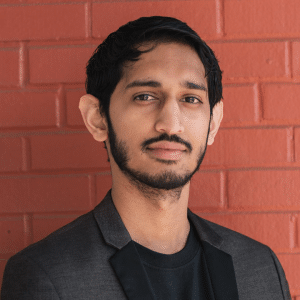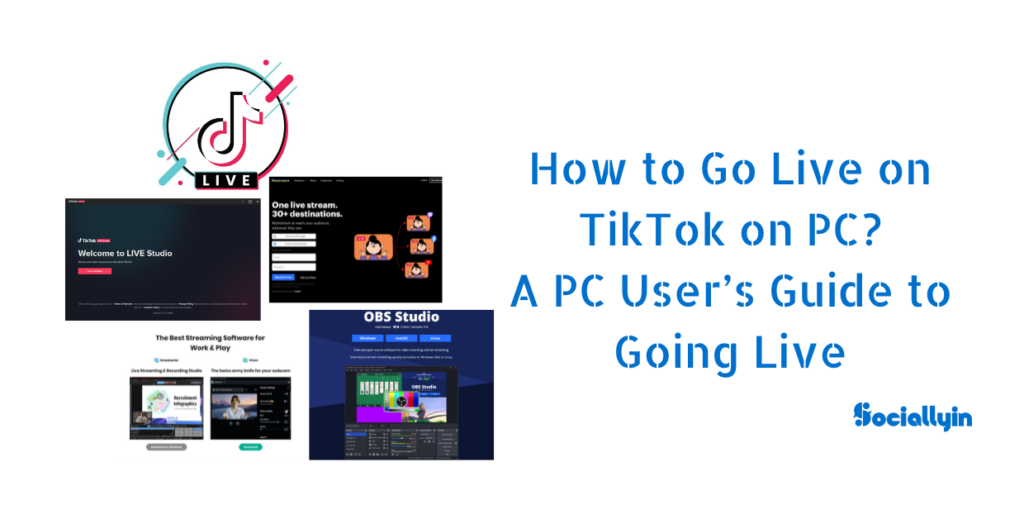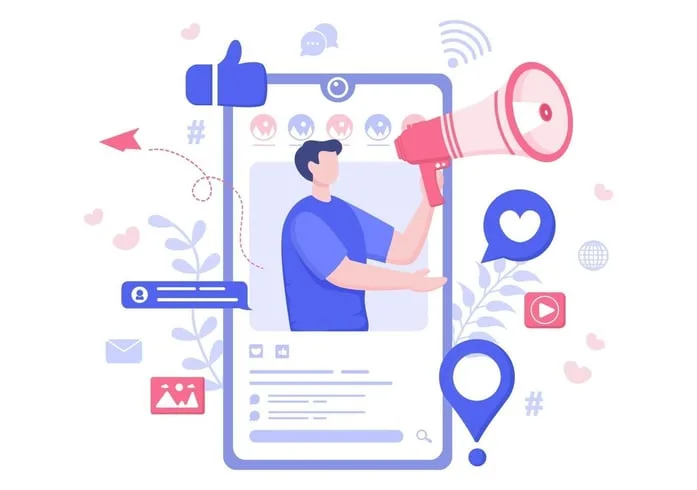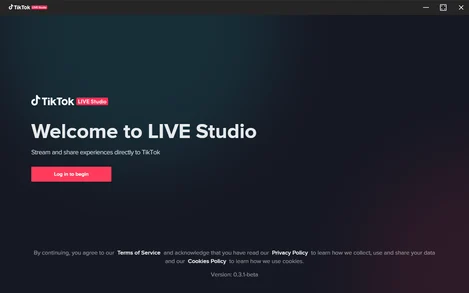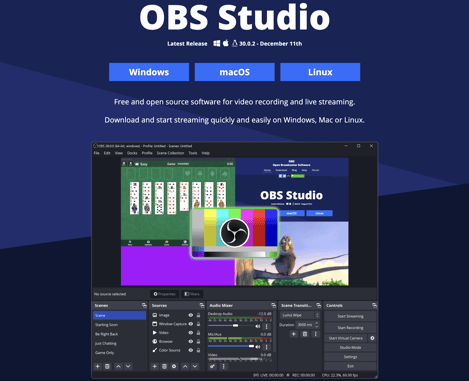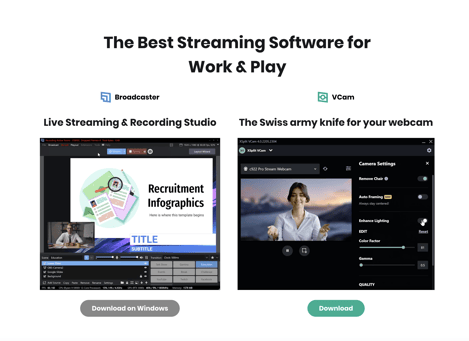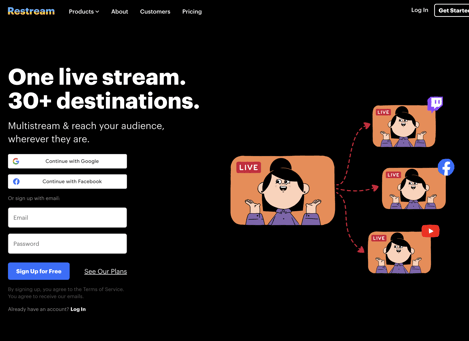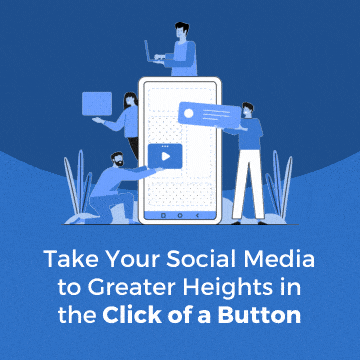How do you get live access on TikTok?
To activate the streaming feature on TikTok, you must have at least 1,000 followers on your account. Once you’ve reached this follower count, you can access the feature by tapping the plus button at the bottom of the home screen. From there, simply select the option to create a title for your session and start sharing your videos with your followers. Remember to abide by TikTok community guidelines while broadcasting live.
When can you go live on TikTok?
The ability to go live on TikTok is subject to criteria. Users must be 16 years old to use this feature, and those under 18 will also require parental permission. Additionally, it’s important to note that having a minimum of 1,000 followers is necessary before being able to go. This feature is designed with content creators in mind. You can also allow them to interact with their audience directly. When using TikTok, always remember to adhere to the community guidelines.
How many followers on Tiktok to go live?
To go live on TikTok, users must have at least 1,000 followers. The platform has established this requirement to ensure popularity and engagement before granting access to live-streaming features. Once you have surpassed this follower threshold, going live will significantly enhance your ability to create content and connect with your audience personally.
How to pin a comment on TikTok live?
Here’s how you can pin a comment on TikTok Live: During your session, just. Hold the comment you want to tack. You’ll see an option called “Pin Comment” appear—select that. The comment will be pinned at the top of the screen for all viewers to see. Remember to do this to keep your audience engaged.
What are the requirements to go live on TikTok?
As for the requirements “how to go live on TikTok on PC”, you need a few things. Firstly, you must be 16 years old, and if you’re under 18, ensure parental permission. Additionally, you’ll require a minimum of 1,000 followers. Before starting your broadcast, reviewing and adhering to Ti Tok community guidelines is important to ensure your content is safe and appropriate. For streaming, a steady Internet connection is required. However, these requirements may differ depending on where you are located.
Can I stream PC games on TikTok Live?
Yes, you can stream PC games on TikTok Live using streaming software like OBS or XSplit. You’ll need to set up game capture in your streaming software, ensure your PC meets the minimum requirements for both gaming and streaming, and have a stable internet connection with good upload speed.
What PC specs do I need for TikTok Live streaming?
For smooth TikTok Live streaming on PC, you’ll need at least 16GB RAM, a dedicated graphics card, and a modern multi-core processor. Your internet connection should have a minimum upload speed of 5Mbps, though 10Mbps or higher is recommended for optimal streaming quality.
How do I fix lag when streaming on TikTok PC?
To fix lag when streaming on TikTok PC, try lowering your stream resolution and bitrate settings, close unnecessary background applications, and ensure your internet connection is stable. If problems persist, consider upgrading your PC hardware or internet connection speed for better performance.