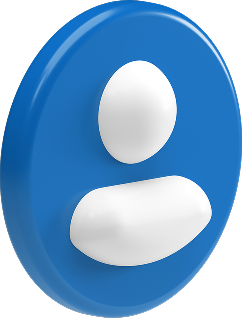What Is Your Favorite Canva Alternatives?
When it comes to Canva alternatives, there are plenty to choose from. However, Fotor is quite possibly one of my favorites. Why? Because it lacks the precision editing that some of the other alternatives have, it grants editing capabilities that a sad few of the other alternatives possess.
Things like HDR, custom templates and even stickers make creating fun and engaging content a breeze.
11 Canva Alternatives; Magnificent Social Media Content Designer! [Let’s Jump!]
- #1 Easil
- #2 Pablo
- #3 Fotor
- #4 Pixlr
- #5 Vectr
- #6 PicMonkey
- #7 Crello
- #8 BeFunky
- #9 Piktochart
- #10 Visme
- #11 Animaker
Tailored Social Media Proposal
That Drives Results.
Why Look for Alternatives to Canva?
It has an active community of over 10 million users worldwide and one of the most popular uses for Canva is social media content design.
But is Canva the only useful graphic editing tool for social media marketers?
In an effort to save you time researching tools, we’ve shortlisted a handful of Canva alternatives here to help you get started.
Web-Based Design Platforms Similar to Canva
When looking for websites like Canva, it’s important to consider platforms that offer similar web-based functionality and ease of use. Web-based design tools provide the advantage of working directly in your browser without requiring software installation or downloads. These platforms typically offer cloud storage, collaboration features, and instant access to your designs from any device.
Many web-based Canva alternatives provide template libraries, drag-and-drop interfaces, and integrated asset collections. The key advantage of browser-based tools is their accessibility and regular updates, ensuring you always have access to the latest features and design elements without managing local software.
Consider factors like loading speed, browser compatibility, and export options when choosing a web-based alternative. Most modern platforms support all major browsers and offer responsive interfaces that adapt to different screen sizes.
Key Features to Look for in Web-Based Alternatives
When evaluating websites similar to Canva, focus on these essential features:
- Cloud storage capacity
- Template variety and quality
- Asset library size
- Export format options
- Team collaboration tools
- Integration capabilities
Browser Compatibility and Performance
Different web-based alternatives may perform differently across browsers:
- Chrome optimization
- Safari compatibility
- Firefox support
- Edge performance
11 Best Free and Paid Canva Alternatives for 2025
#1. Easil
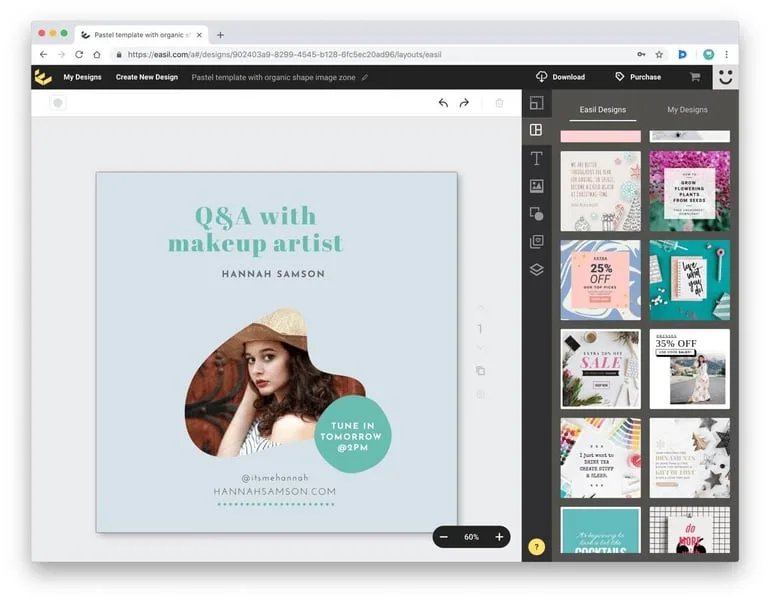
The first Canva alternative on our list is Easil.
Easil has a very similar feature set to Canva, providing a range of templates to get you started on your marketing collateral and online content. Though despite having templates, Easil doesn’t have quite as many options as Canva, but if you have a keen eye for design this isn’t a huge issue.
Features:
- Resizing tools
- A range of templates
- Text and graphic options
- Upload your own files
- Edit layouts and layers of each design
- Favorite your most used graphics and files
Easil allows you to add graphics, stock images, your own images, text effects, all within the Free plan. One of the killer features that separates Easil from other tools is that it allows the editor to modify each layer without having to move and shuffle each design. Which is something that many Canva users struggle with.
One of the aspects that makes Easil different from Canva is its design-assist service. This allows users to get assistance from a professional designer to help them take their designs to the next level. Which is extremely useful for those looking to keep within their brand guidelines, color ranges and more.
The Free plan is similar to Canva’s offering, but prices for Premium plans start from $7.50 per month, versus Canva’s $12 per month.
Pros:
- Creating and managing layers
- Professional assist services (paid service)
Cons:
- Product design and UI feels a little uninspiring
- Lack of attractive templates
#2. Pablo
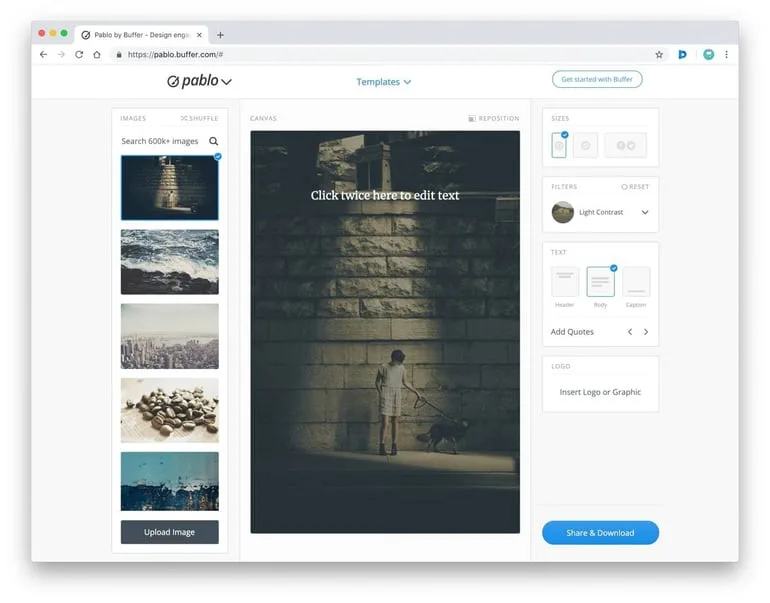
Developed by the team at Buffer, Pablo aims to help you create engaging images for your social media accounts.
If you’ve heard of Buffer before, it’s most likely because you use their social media scheduling software. Or maybe you’ve just heard of others using it and you want to try a Buffer tool for yourself.
Pablo is super simple, with the following features that users can access for free:
- Stock image collection
- Upload image abilities
- Basic font and canvas design
- Image size selection optimized for social media platforms
- Filters
- Branding/logo upload
- Export and share directly to Social media platforms with Buffer
Pablo doesn’t quite have a feature set as full as Canva, but for those looking for something fun and basic, Pablo will serve you well.
The speedy nature of creation is one of Pablo’s best features. And one that many people enjoy. Within 30 seconds of arriving at Pablo, you could have your image exported and ready to publish.
Another notable feature is you don’t need to sign in to an account to use this tool. Though this can also be seen as negative as your work is stored on tools like Easil and Canva. Pablo is really ideal for beginners and a good starting point for short and sweet social media posts.
Pros:
- Perfect for speedy social media posts
- No login required
Cons:
- Limited fonts and graphics
- You’re unable to save your work and revisit at a later time
#3. Fotor
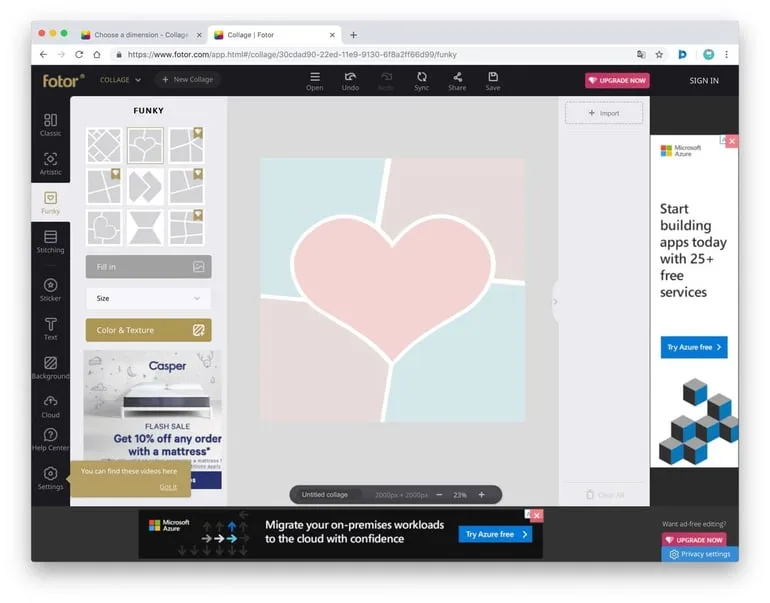
A veteran of the online design space, Fotor, launched in 2012.
It specializes in creating collages for your social media channels, with a range of high-quality custom templates for collage designs.
Fotor includes the following features:
- A collection of templates that are easy to customize.
- Photo editing effects, retouching and more
- Stickers to add to any graphic or template
- iOS and Android applications for on-the-go editing
Fotor does allow you to create your own designs, but it’s an especially powerful tool for social media managers who are looking to create simple, photo-based graphics. Or perhaps just enhance images (for example event photos, customer testimonies.)
Pros:
- Windows and Mac Applications
- HDR photo editing options
- The iOS and Android application for mobile photo editing
Cons:
- Lacks precision Editing
#4. Pixlr
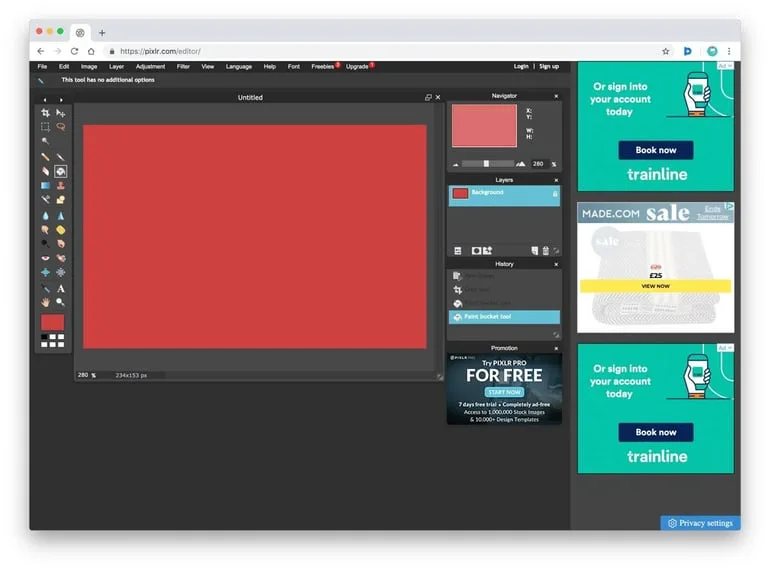
Pixlr, like Fotor, is designed mainly for editing photos. Pixlr is one of the more advanced tools for editing images.
You’ll want to keep in mind that Pixlr does not have ready-made templates to get you started, so it helps to have a background in design to get the most out of this tool.
Pixlr offers the following features:
- Advanced image editing
- Canvas layering and styling
- Adjustments for Balance, Colors, and Fonts
- A good library of filtering options
The Pixlr editor is free to use and it also offers Pro options (starting at $5/month) that enable users to import and edit PSD templates.
Pros:
- Detailed Photo Editing
- Tools for Layering and Styling
Cons:
- Lack Guides and Tutorials
- Too many tools for basic social media graphics
#5. Vectr
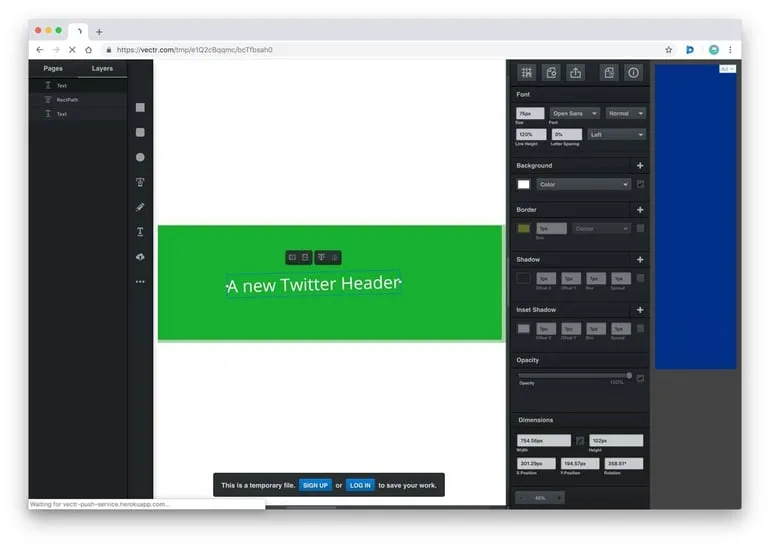
Vectr is a free online graphic editor with a lot of freedom. Unlike Canva, Vectr prides itself on an open plan editing experience giving users total creative freedom as you’d experience with design software like Photoshop or Sketch.
Features:
- Add shapes
- Edit layers
- Add text and upload graphics
- Sharing links for designs
- Shadowing and effects
- Custom image dimensions
One of the standout features is the ability to share URLs for your designs. This is perfect for checking with team members and getting feedback on your work.
You can download Vectr for Windows, Linux, Chromebook, and design on Web too. If you’re looking for a desktop-grade design, with the freedom to use on the web from any computer, Vectr could be the perfect tool for you.
Pros:
- Vector image export
- Design URL sharing
Cons:
- Lack of templates
- Small editor window
#6. PicMonkey
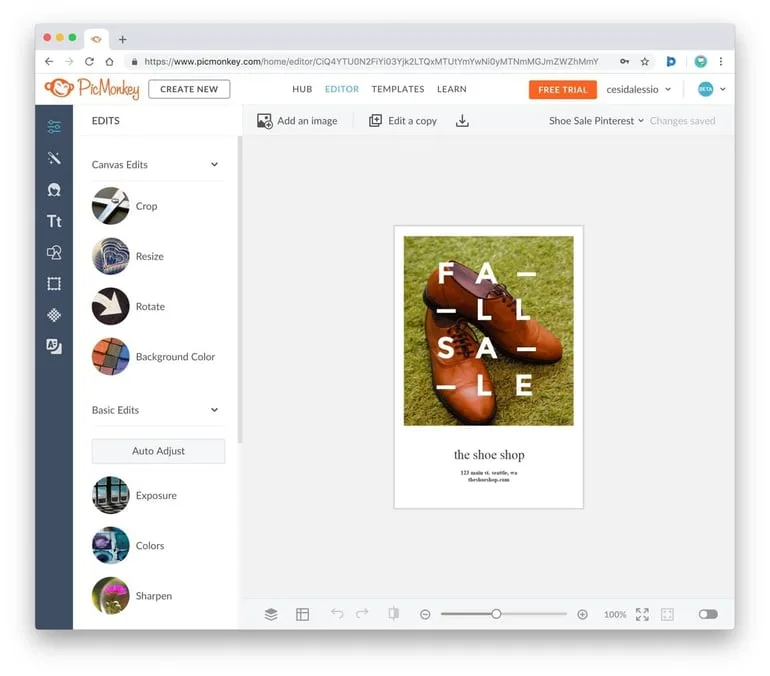
Another veteran of the design space, PicMonkey has been a favorite of social media managers since the early days of Instagram.
PicMonkey specializes in photo editing and collages. Unlike Fotor and Pixlr, PicMonkey allows you to edit using templates from the get-go. The designs are perfect for social media managers, light and easy to use allowing you to adjust many of the photo elements and even add graphics and text to any image.
PicMonkey features include:
- Image editing
- Upload and add graphics
- Add a range of text and banners
- Add filters and new styles
Once you have an account with PicMonkey, you get access to your own hub to organize your templates, plan your graphics and find inspiration. PicMonkey is one of the closest experiences to Canva, allowing basic editing of graphics for social media images too.
Pros:
- Range of templates and fonts
- iOS and Android apps
Cons:
- Clunky editor
#7. Crello
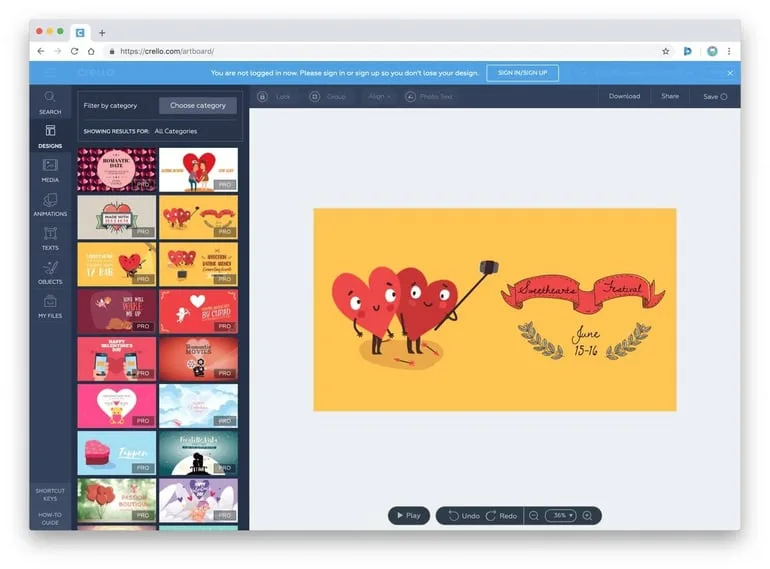
Always highly recommended on Product Hunt, Crello is a favorite of many social media managers. It delivers a basic graphic editor for social media posts, with many other useful features:
- A range of free and paid-for templates
- Upload for your own media and files
- Optional animations for GIF and MP4 exports
- A host of text options for uploading banners
Crello includes an inspiration section too, allowing you to start creating graphics for occasions and events. So in other words, if you’re looking to create your own Valentine’s Day Facebook post, you’ll find some great examples on Crello!
Pros:
- A strong collection of graphics and text
- Plenty of Pro templates (if you upgrade)
Cons:
- Many of the basic abilities are locked under PRO account
#8. BeFunky
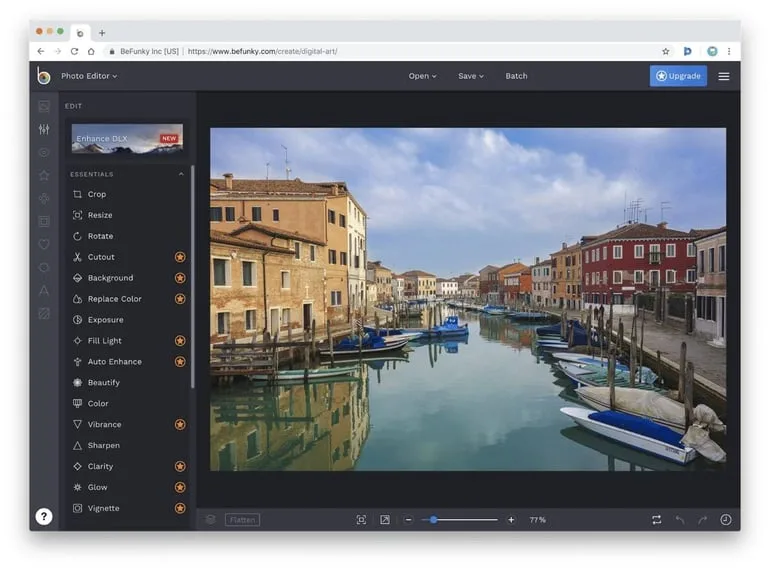
Very similar to PicMonkey, BeFunky allows social media managers to design from templates. With BeFunky you have plenty of ways to edit your photos whilst retaining the originality of the image.
BeFunky includes many features that will impress social media managers:
- Add graphics, text and photos to your scene
- Advanced photo-editing (lots locked under PRO)
- Use a range of templates to start off your images
BeFunky is a great option for social media designers and has benefits also help you create other marketing collateral, including posters and flyers too. It’s strong when it comes to photo editing as well.
Pros:
- A range of photo-editing tools
- Photo batching for exporting photos
Cons:
- More suitable for photo-editing than design
#9. Piktochart
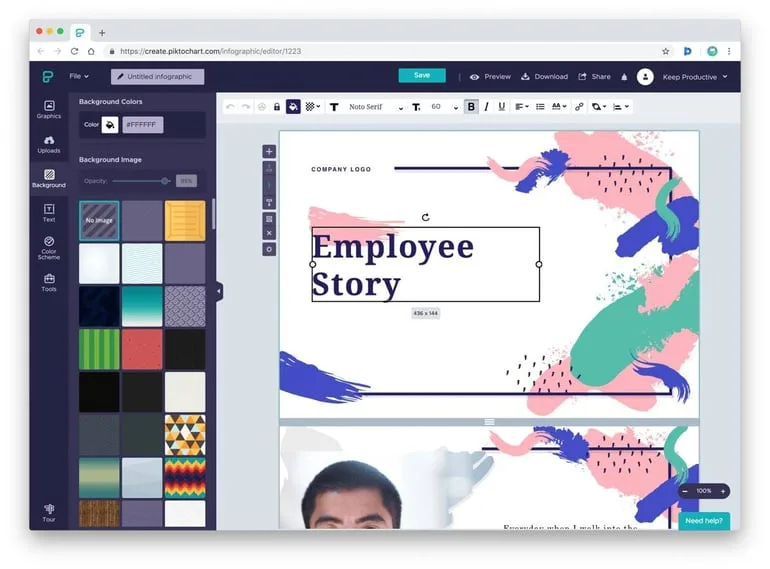
Piktochart is a favorite for marketers that love infographics but it’s also handy for designing social media posts. This online editor allows you to turn simple information into easy-to-read graphics with plenty of colors. It also has a number of templates to work with.
Piktochart will enable you and your team to:
- Create high-quality infographics
- Use a range of templates to get started
- Develop engaging content for your audience
- Add your own data, charts, and banners
- Export in PDF, PNG and many other formats
The editor is surprisingly easy to get the hang of, and with 32 million charts and infographics created on Piktochart, it’s becoming very popular.
Pros:
- Perfect for infographics/charts
- Designs are highly-shareable
Cons:
- Lacks tools for creating basic graphics
#10. Visme
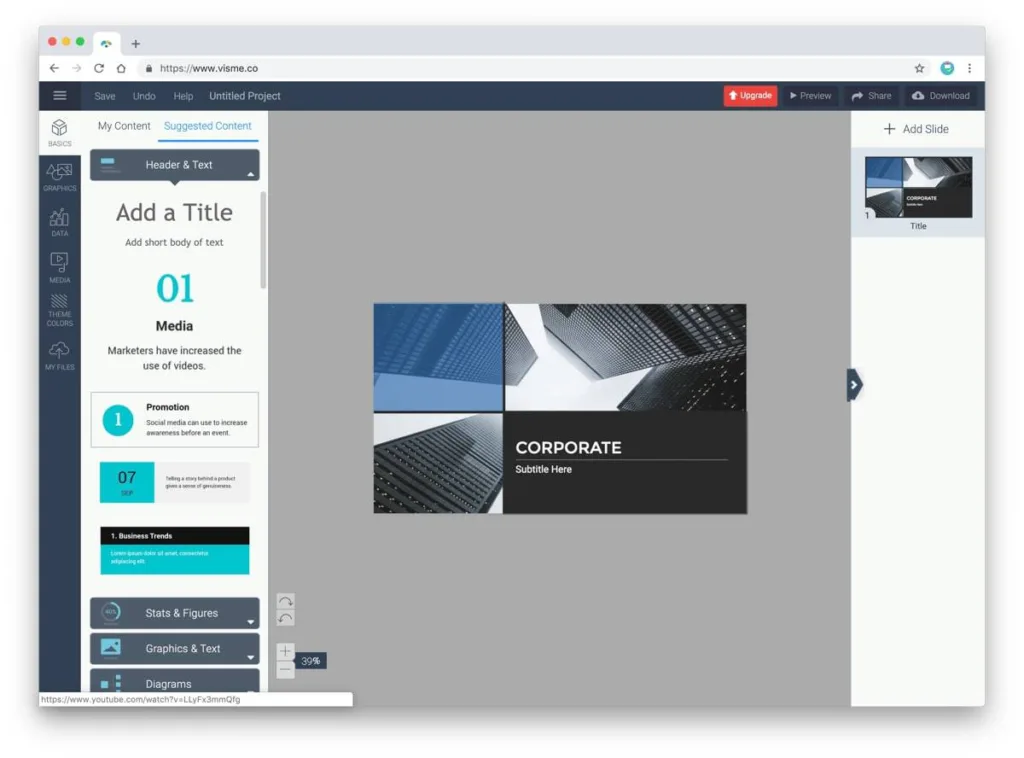
Visme is a great alternative to Canva. It allows you to create presentation graphics for showcasing data or information to your social media audience.
What does Visme offer?
- Creation of presentations and infographics
- Upload your own images, text and files
- Add stats, figures and diagrams
- Add your own themes and backgrounds
- Export as Powerpoint, PNG, PDF files
Visme isn’t as packed with templates like Crello and Canva. This is the ideal tool for creating nice, data-filled graphics for your audience.
Pros:
- Perfect for LinkedIn content and B2B audiences
- Optimised for learning and thought leadership
Cons:
- A little clunkier to use than tools like Canva and Crello
#11. Animaker
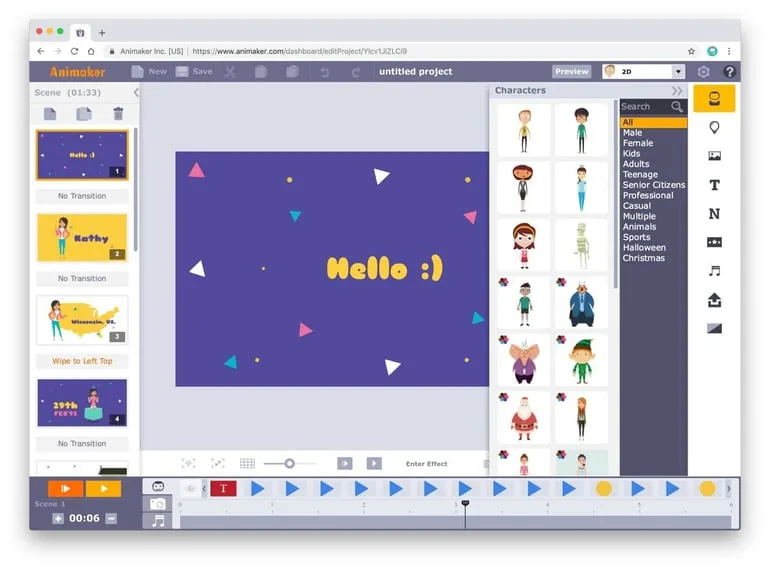
Want to take your content to the level?
Many social media marketers are looking for ways to boost engagement with fun, moving, creative content. Thankfully, Animaker provides you with a simple way to create animated graphics and GIFs for your social media.
Here are some of its features:
- Animate your own GIFs
- Add characters and graphics
- Bring a social media post to life
- Add text and audio to tell the story
Animaker could take a little more effort and time than if you were to use a static image creator like those we’ve listed above. However, if you have an additional 30-minutes or want to experiment with animated graphics it could be worth your effort.
Remember: Video and moving image content performs better on social than many other formats of content. With video surpassing blogging in 2018 as the most engaging format of media online. (Hubspot, 2018).
Pros:
- Engaging short animations and infographics
- Optimised for vertical video creation
Cons:
- Lacks hundreds of templates and themes
- Can be time-consuming for social media managers
Mobile Design Apps: Canva Alternatives for Smartphones and Tablets
The growing need for mobile design capabilities has led to the development of powerful apps that rival Canva’s functionality. Mobile design apps offer the convenience of creating professional graphics on the go, perfect for social media managers and digital marketers who need to produce content while traveling or away from their desks.
These apps typically optimize their interfaces for touch screens while maintaining professional design capabilities. Many offer synchronized cloud storage, allowing you to seamlessly transition between desktop and mobile devices while working on your projects.
Mobile alternatives to Canva often include specialized features for social media posting, story creation, and quick editing capabilities that cater to the mobile-first workflow many designers now prefer.
Mobile-Specific Features
Mobile design apps often include:
- Touch-optimized interfaces
- Quick-edit tools
- Mobile-first templates
- Direct social media sharing
- Offline capabilities
- Cloud syncing
Cross-Platform Compatibility
Understanding how these apps work across different devices is crucial:
- iOS optimization
- Android availability
- Tablet-specific features
- Cross-device syncing
Tailored Social Media Proposal
That Drives Results.
Frequently Asked Questions
It has so many wonderful features that make it a great fit for social media managers. Including:
- A high-quality library of templates
- All the social media dimensions and document sizes
- A range of fonts, colors, graphics, and frames.
- Upload storage for all your files and graphics
- Export abilities including PDF, PNG, JPEG and many more.
- Saving your company’s brand guidelines
- Sharing abilities with other team members
- And many more features that excite social media creators
Let us know in the comment section right now!
Read More Related Article….